
ECGWebApp by Cardioline

If you are familiar with Cardioline, you may have found that this Italian manufacturer tends to stand out from the rest by producing cardiology tech that is forward thinking and innovative. One of their latest releases is a unique piece of software - ECGWebApp (also known as WebApp) which is a web-browser based platform that can retrieve raw exam data, complete exam analysis and send confirmed reports for the following Cardioline devices:
WebApp also allows for the retrieval and storage of Cardioline Stress test reports.
Our blog will aim to inform you of the capabilities of WebApp and provide guidance to using its features along-side your Cardioline Resting, Stress, Holter or ABPM systems.
What we'll cover:
- A Quick Overview
-
WebUploader
-
Managing Tests
-
User Administration
- Tech Specs
A Quick Overview
Is WebApp ideal for me?
WebApp is versatile and can be scaled and tailored to your needs. This software workflow can integrate into almost any Cardiology setting. These settings can include (but are not subject to):
- Hospitals & emergency services
- Large scale cardiology networks
- Remote cardiology businesses
- Private practice's with multiple locations
- Cardiologists who conduct outreach programs
- Clinics with remote technicians
- E-Health cardiologists
- Practice's which are looking to integrate cloud based systems
WebApp can be accessed from wherever you are or whenever you please and can be integrated onto your own personal server. If you are a cardiology practitioner looking for a user friendly interface to manage all your diagnostic cardiology data, WebApp could be the solution for you!
How does WebApp work?
WebApp is Cardioline's unique web based software program, which can be accessed from any operating system with a common web browser such as Chrome or Safari. WebApp allows the user to analyse and report on any raw data exam (ECG, ABPM, Holter) or access any completed Stress test report from any location with internet access.
Reports are exported in PDF format, making it very easy to assign completed reports to the patient in a number of patient management software platforms. WebApp allows for users to see report confirmation, which users have completed reports, custom user access based off roles within an organisation, only 1 technician to be reporting on an exam at any time and much more. If you're concerned about license rights, WebApp allows for unlimited users to access your server as the license sits within the hardware. Plus you may download the reporting software onto as many or as little devices as you please, yes that's not a typo!

A handy tip (Windows only): if the following images seem small on your computer screen, zoom in by holding down the 'Ctrl' button on your keyboard, and scrolling the mouse wheel forward.
Complete ECG analysis functionality

Complete Holter analysis functionality

Complete ABPM analysis functionality

Stress test report archive

WebUploader

WebUploader is specific to Holter and ABPM only. The workflow for this piece of middleware operates as follows:
- Uploading patient information and the test protocol onto the device
- Download conducted tests
- Storage of raw data
- Upload raw data exams onto WebApp for analysis purposes
To upload and download protocols/patient demographics to your Cardioline Holter or ABPM, all devices come with a compatible USB cable.
Retrieving raw data
Once a test has been completed and downloaded onto WebUploader via your USB cable, the raw data is uploaded to your WebApp server via the WebUploader software. This software can be configured to have a unique location ID to show geographically, where your raw data is coming from.
Within the WebApp server, you will see a notification in the exams tab, that your raw data exam has successfully been uploaded and is ready for analysis.
Managing Tests
Patient Management
WebApp has a patient-exam association, meaning all incoming tests can automatically be assigned to a patient profile. As a default, tests will be associated with a patient when the surname, name, patient ID, date of birth and gender all match. However, the user can enable which fields must correspond to match a test with a patient.
Downloading and printing Tests

Any user with access rights has the ability to download a test, save it locally on their computer or print a physical copy. This is done easily by clicking either the download or print button.
Test archive

WebApp is able to conveniently store patient test data. This is done by creating an archive for all test types, classified by either test status or test type. You can also filter tests by date, test type (Stress, ABPM, Holter or Resting), unit, confirmation, pending or completed tests.
Patient archive

When your device is connected with WebApp, every test undertaken will be associated with a patient, stored in the patient archive. The patient archive provides a means to manage a record of patients in full security that is HTTPS encrypted. Each patient can be created manually in WebApp and includes information such as ID, patient Name, patient Surname, Date of Acquisition, address, birthdate, sex, race, contact details and previous exams.
WebApp is intuitive to relate a test acquisition with a patient's profile. Upon reception of a new test within WebApp, the program automatically searches the patient database and matches the test results with the corresponding patient profile. If a patient cannot be found within the database, WebApp will create a new patient with the results obtained from that test.
This is handy if you're wanting to compare multiple exams for a single patient over a long period of their care.
View and report on exams
In the test archive screen, you have a number of actions you can perform on a particular test. The actions that are available will depend on the permissions given to the user at the time. All users will be able to view both reported and unreported files by clicking on the 'folder' icon. Only users with permissions will be able to open and report on tests. The user can report on a test by clicking on the 'pen' icon.

View and report on Resting ECG tests

Once you open an ECG you have full functionality to complete your diagnosis whilst having the ability to change multiple filters. This portal also allows for the use of callipers to confirm algorithms detected by the Glasgow Interpretation software. You may also type out a written conclusion assigned to that exam which can be stored in PDF format and printed if necessary. All these functions can be controlled from the toolbar that sits on the top of the main window.
To complete all analysis within WebApp, Cardioline allows for the reporting technician to define each exam as either Normal, Abnormal, Poor Quality or Borderline.
Comparison tool

The resting ECG display has an added feature which allows a user to compare a test with a previously recorded test of the same patient side by side. Simply, select a previous test from the "Compare with" drop-down menu in the toolbar and the two tests will be displayed side by side.
Conclusions

Within all diagnostic test display's is a 'conclusions' sections which, if available, contains automatic interpretation text after an exam. A user with the appropriate permissions is able to edit the comments section and provide an overall assessment (normal, borderline, abnormal) from the drop-down menu.
Holter & ABPM analysis within WebApp
WebApp's latest innovation allows for the complete analysis of both ABPM and Holter exam raw data files on any computer with corresponding software. Uniquely with this analysis, the license sits on the device, meaning you will no longer need any activation keys or license dongles to conduct your analysis and produce reports.
Holter

CubeHolterWeb allows for the integration of 24hr, 48hr or 7 day Holter exams. The user is able to complete full analysis with access to Cardioline's CubeHolterWeb software. Cleaning data can be done easily through shortcut keys on your keyboard, by the click of your mouse or through customising your analysis configuration. Creating custom templates can streamline and standardise your reporting across your operation. Once analysis is complete, reports are confirmed and pushed back to your WebApp server in PDF format. If in the event a file is overanalysed, it can also be deleted from WebApp (with user rights) and re-uploaded to WebApp from your WebUploader software.
ABPM

Similar to the Holter, ABPM analysis can be done in whole through WebApp's CubeABPMWeb software. Reports and analysis can be customised within this platform to be standardised across your operation. Classifications of systolic and diastolic blood pressure parameters can be customised based off your clinical training as well. Reports can then be confirmed and pushed back into WebApp in PDF, all you would need with this portal is a free desktop PDF Creator software installed locally.
Did we mention you can do these from anywhere in the world? All you need is user access and corresponding software. Yep, it's that easy.
User Administration

WebApp offers the ability for a user administration, where one can manage the User List, Units List or Devices List.
User list

The user list within WebApp allows for various users to be assigned different permissions for viewing or managing reports and patient data. Each user will have their own user name and password and by logging in with their details,m will have access to their assigned features of WebApp. Upon purchasing WebApp, you will have the ability to integrate as many users and you like, depending on the size of your operation.
Unit list

WebApp also provides a way to manage the units, which is your unique location ID's where your data is being sent from to your centralised WebApp server. With this feature you are able to create organisations/locations (clinics, hospitals or health facilities) which will be assigned to a file, so you know where your data is coming from. The units list can be edited at any time within WebApp and new locations can be added as your operation expands.
Device list

Finally, WebApp keeps a list of all devices used within an operation. Once a device is in the WebApp archive list, all tests performed on that device will be automatically sent to WebApp. Not only that, but if a device is linked with WebApp and is not yet in the archive, it will automatically be created which includes serial number, ID and a unit description. The maximum number of devices that can be integrated to your WebApp, will depend on the license rights upon purchase. These packages are as follows:
- 1-5 devices | Unlimited users
- 6-10 devices | Unlimited users
- 11-20 devices | Unlimited users
- 21-30 devices | Unlimited users
- 31+ unlimited devices | Unlimited users
Devices compatible with WebApp:
- Touch ECG
- Cubestress
- Holter
- ABPM
Tech Specs
Minimum Requirements
Operating System: Windows 8 or later
Display: 18.5" with resolution 1366x768 or higher
Web Browser:
- Chrome version 76 or higher
- Safari version 5 or higher
Key Features
Compatible tests:
- Resting ECG (saved in SCP format) – only ECGWebApp
- ECG Holter (complete recording in raw data – only ECGWebApp saved in PDF format)
- ECG Stress (saved in PDF format)
- ABPM Holter (complete recording in raw data – only ECGWebApp ABPM and saved in PDF format) Performed with Cardioline devices
Test archive filters:
- Sending unit
- Tests to be reported
- Test Type
- Date of Acquisition
- Paediatric Test
Test archive operations:
- Display
- Reviewing (complete for resting ECG tests, with the addition of conclusions on the PDF report for the other tests)
- PDF Exporting
- SCP Exporting (for resting ECG tests)
- Printing
Resting ECG viewer:
- Gain: 5 – 10 – 20 mm/mV
- Speed: 5 – 10 – 25 – 50 mm/s
- Formats: 3x4, 3x4+1, 3x4+3, 6x2, 12x1, average complexes (AVG)
- Muscle filters: 25 – 40 Hz
Thank-you for reading through this product feature post! Have more questions on Cardioline's WebApp and want to set up a demonstration with our specialists? Interested in having WebApp installed for your practice? Please don't hesitate to give us a call or drop us a message here. At Starkmed, we will give you the professional support you need for your all your product enquiries.
If you enjoyed this post - follow us on our socials for the latest news and product guides:
LinkedIn, Facebook and YouTube

Leave a comment