
FORA P30 BP Monitor Set-Up Guide
Dear Valued Customer, 
Thank you for your recent purchase of a FORA P30 Plus Blood Pressure monitor.
Your device has been purchased as either standard for BP measurements, or for Bluetooth connectivity to store and anaylse results on your smart phone device.
This guide will walk you through the initial set-up of your BP unit, and if it is Bluetooth enabled, how to connect your device to your phone.
Initial Set-up and taking your first measurement
When you first open the box, you will see a soft storage case inside. All the remaining contents are packed together in this storage case. Unzip the storage case and remove the following contents:
- FORA BP Monitor
- M-L size BP cuff
- User Manual with quick instructions
- 4 x AA batteries
- AC Power cord

Using your unit for the first time
Whether your device is standard or Bluetooth enabled, you can begin to take blood pressure recordings from your FORA BP monitor straight away.
Step 1: Turn your BP monitor over, open the latch and insert the 4 provided AA batteries. Close the latch and turn the device back over.

Optional: As an alternative to running your unit on battery mode, your device also has the capability to run through mains power by using the AC power cord provided. Simply plug your AC power cord into the side of the unit and plug the other end into mains power.


Step 2: Remove the cuff from the plastic packaging and insert the connector into the side of the unit.


Your unit is supplied with a Medium-Large size Adult cuff (24-43cm). If you are concerned about the size of your cuff, you can verify the best size for you, by measuring the circumference of your arm. If you happen to have sower's tape, this will come in handy.
We have the following sizes as alternatives:
S: 15-24cm
XL: 38-55cm
Additional Note: You may notice that your BP monitor appears to have scratches on the screen. Thankfully, the unit is fitted with a screen protector and you may want to carefully remove the film to reveal a new screen.
Step 3. Attach your BP cuff to your arm and press the power button on the unit.
The cuff will begin to inflate around your arm. Quietly wait until the measurements are displayed on the screen.

Connecting your FORA monitor to Bluetooth
Please note the following steps are only applicable if you have the Bluetooth enabled BP monitor. For the purposes of this guide, the following steps will be shown with the iPhone 12. Connection can be made whether you have iphone or android.
Download the iFORA BP App
Search in App Store for the 'iFORA BP' app and download it to your phone.


Open the app
The first time you open the app, you may be prompted with the following message. It is important that you select 'OK' to allow the iFORA BP to use your phone's Bluetooth.

Further pop-ups may appear on your phone like the following. It is up to if you if you would like your phone to store and update your health data in the Health app. Adjust the settings to your likings or select 'Don't Allow'. Agree to the FORACare Privacy Policy if you would like to continue to use the app and then select 'OK'.


Tap past the first screen and make sure the app is searching for your FORA device.


Start the paring from your BP device
Now, while your BP unit is switched off, hold the AVG button for 3 secs. The BP unit will turn on and the settings menu will appear.


Click through the menu by pressing the AVG button until the 'PAr' screen appears. Then press and hold the 'M' button for 3 seconds.


Your 'FORA P30 PLUS' unit should pop up on your phone. Select 'Add' and save the settings. If you have previously taken measurements on your BP unit, the app will automatically import previous results to your phone now. Select 'OK' when the import has completed.


Your BP device is now paired with your phone via Bluetooth and you can view your results through the iFORA BP app.

Keep up to date with the latest news and products by following us on: LinkedIn and YouTube
Leave a comment