
Cardioline ECG 100 | 200 series troubleshooting guide

We all dread the moment when issues arise with our medical equipment, because of the cost and time involved to get it fixed. The need to send your unit in for repair is sometimes inevitable, but, before you send your Cardioline unit to your friendly Biomedical Engineer for fixing, what if you could resolve the issue, from where you are, right now?
This guide will aim to provide you with insider knowledge in how to approach the unforeseen issues with your Cardioline ECG (100S/L/+ and 200S/L/+ series) with some helpful tips along the way!
What we will cover
- Paper
- Power
- Battery
- Printer
- Patient cable
- Keyboard/touchscreen
- Motherboard
Feel free to jump ahead to a section you think will help you. Otherwise, use this as a step-by-step process to diagnose and resolve your issue.
1. Paper
If you are having problems with paper sliding
Is the right paper being used?
First and foremost it is important to know that only Cardioline branded paper will work with your Cardioline unit. Have a quick look now and verify that your paper is inscribed with the Cardioline logo at the bottom of the page.
Cardioline units recognise the presence of Cardioline paper through the 'advancement sign' (a small black rectangle) located in the top-left.

If your paper is not Cardioline branded, you will need to get your hands on new paper before proceeding. Depending on which model you have, you can purchase paper using the following links:
Is the paper loaded correctly?
Once you have verified you are using Cardioline paper, follow this sequence to ensure you are loading paper correctly.
Step 1
Brand-new paper comes in a plastic packaging. The first step is to remove the outer plastic packaging from the paper.

Step 2
Open the printer compartment by lifting the panel to uncover the printer's interior.

Step 3
Slip the Cardioline paper into the drawer of the printer so that the orange grid side is facing upwards and the paper advancement sign is at the top left (so that it can be read by the black mark sensor.)
But the paper I have is in a roll... do I need paper like the one pictured below?
No, if your unit model is either 100L or 200L you will be using roll paper, that is fine. The important part of this step, after inserting the roll, is to have the orange grid side facing upwards, the black marker in the left corner and the paper extending out to the left.
Step 4
Lift the paper over from left to right so that the paper is resting over the screen and the white side of the paper is facing upwards.

Step 5
Close the panel while allowing the paper to come out on the right side. You will know the panel is properly closed when you hear a click.
2. Power
If you are having problems with your device shutting down unexpectedly
Will your device turn on?
Firstly, connect your device to mains power and then attempt to switch it on. If it turns on, allow the battery to charge completely, indicated when the thunderbolt sign switches off.

Charging can take up to 7+ hours from its lowest level. Once your device is completely recharged you may now use the ECG in battery mode (without connection to mains power).
Tip: It is good practice to keep your ECG plugged into mains power when not in use so that it is fully re-charged for next use.
If your device does not provide at least 20 minutes of continuous operation after a complete re-charge, and the battery level indicator drops rapidly, your battery may need to be replaced. (Please see the following section).
3. Battery
If your device is failing to turn on completelyIf you are sure you have the right connection to mains power, and your device is still not switching on, or it is not providing at least 20 minutes of continuous operation, there may be a more intricate problem with your device's battery.
By this stage you have tried the most you could and you may need to send your device back to us for repair. Once we confirm the issue, we will replace the battery with a brand new one and send the unit back to you ready to go again. We will also ensure your device is conforming to Australian electrical safety standards.
If your device is shutting down during the printout phase
Another issue you may be encountering is your device shutting down during the printout phase. This once again is a battery issue that will need to be sent in for replacing.
If you need to send your unit back to us, start by filling out a product return form, and we will be in touch with you in regards to the next steps of action.
4. Printer
If you are having trouble printing in Auto or Manual modes
Can your device print the Auto strip?
Firstly check your unit's Auto mode by pressing the AUTO key. If your device will not let you print the auto strip, it is likely that a patient cable is broken, causing the device to not register the 10 second strip. At this stage you may need to purchase a new set of patient cables here.

If your printouts are printing faintly
If you are noticing that your printouts are becoming faint, make sure the battery is charged to full capacity. In some cases you will need to charge the battery for 4+ hours. To avoid this from happening again, always plug in your device after use to make sure it is fully charged the next time it is used on battery mode.
If you are receiving other printing errors
Other printing errors you may encounter could be a printer initialisation error, printer timeout error or an unknown printer driver error. If you encounter any of these printing errors you can perform a classic IT solution - try to turn off and restart the cardiograph. This could fix the issue.
Have you cleaned the thermal head recently?
If you are experiencing any other intermittent or abnormal printing, there is one more thing you could try before sending your unit in for repair. Follow these steps for cleaning the thermal head of your printer.
- Open the printer cover
- Delicately clean the thermal head directly with an alcohol soaked cloth
- Pass a clean cloth over to remove alcohol residue
- Let the head air-dry
- Clean the plate by using adhesive tape. Apply the tape and lift up. Turn the roll and repeat until the entire roll is clean
- Clean the sensor photocell.
5. Patient Cable
If you are having trouble with obtaining a good ECG traceAre the alligator clips attached securely?
Firstly check that the alligator clips are attached properly and try again. If you are still unable to obtain a good signal, it is suggested that you try using different electrodes, for example try using banana electrodes which are more reliable for patient trace.
Is the patient connection secure?
If neither of these suggestions solve the issue, check the patient connection on the device. Sometimes the screws on the connection can become lose or removed from the device. Tighten these screws to ensure there is a good connection when you plug in the patient cables.

6. Keypad/touchscreen
If you are having trouble working the touchscreen or control panel
Is there any physical damage?
If your machine is not working to due to physical damage, you may need to replace your unit with a new one. If there is an issue with your touch screen due to physical damage to the screen, we can replace this, but it will not be covered under warranty.
Do the buttons work?
If you need to send your unit in for repair, start by filling out a product return form.
7. Motherboard
If your device is causing any other issueIf you have tried all the necessary suggestions in this guide and your device is still causing headaches, the underlying issue may be with the motherboard. This is a worst case scenario and you will need to book in a repair for your unit. At this stage you will also need to consider how old your device is. If it is more than 7 years old, it may be the right time to purchase a new device.
Can I receive any more support?
You sure can! We are here to help. If by any chance after reading this guide you have hit a dead end and would like to speak to someone, you can contact us directly to specify your issue.
Follow us on LinkedIn, Facebook and YouTube

Leave a comment