
MIR Spiro Introduction
Have you just updated your MIR software from winspiroPRO to the new MIR Spiro application? Or are you looking to get an introduction to your New MIR Spiro purchase? If this sounds like you, you’re in the right place. We will take you through MIR Spiro so you can conduct your FVC pre and post-tests, produce reports and customise any settings to your liking.
Before we start, we should note that the blog will be focused on the software application features and use during testing. This blog will not outline any clinical guidelines. If you require clinical spirometry training, you should contact an accredited provider https://www.spirometrylearning.com.au/ for further clinical assistance.
FVC Testing with MIR Spiro
- Open your MIR Spiro software application.
- On the home screen, you might be questioning, why there are no buttons visible for testing. This is due to the fact there is no patient currently selected. So, if your software looks like the below image, do not be concerned:

- Press the highlighted blue button ‘New Patient’.
- Fill in the ‘required fields’ as represented by the * icon and highlighted red sections below

- These fields enable the interpretations to automatically interpret the flow volume curves during the testing procedure. You will not be able to proceed without the ‘Required Fields’ entered. A message will prompt you to enter the remaining mandatory information.

- To enter patient symptoms or risk factors, press on either + button and add the symptom. You will be able to create your own symptoms or risk factors which will store once you have entered a new custom option.

- Check the box for the symptoms and risk factors which correspond with your patient. Then press confirm to save the patient to MIR Spiro
- You should now notice on the left-hand side of the software; you will have new buttons and fields available

- Now that you have entered a new patient, let’s conduct an FVC Test with MIR Spiro. For the purposes of this blog, we are utilising the Minispir device. With the standalone units (Spirolab, Spirobank Smart & Basic, Spirodoc) you can also test through MIR Spiro. You just need to connect the unit to the software with the provided USB cable.

- If the device is not connected (not plugged in or incorrect USB-A port), you will not be able to start
- Plug your device into an available USB-A port, and press start
- Remember, you will need to make sure your software is set for the turbines being utilised for your testing, to change during a test press on the icon below to update


- Insert the MIR-910004 single patient pre-calibrated turbine into the device.

- Based on the training you have you have ascertained to correctly conduct an FVC with a patient, please now commence an FVC test. Please note that you should complete the following:
a. Press Start
b. Patient conducts the manoeuvre to the best of their ability
c. As the turbine spins and slows down, the device will beep periodically slower. For an acceptable test, wait for the device to provide you with a steady beep (on or after 6 seconds, once the patient has expired all oxygen forcefully).
d. When you as the testing physician are happy with the manoeuvre, press test ended to save.
e. Repeat as many times as required for your Pre-test by pressing start after each manoeuvre
- If you are unsure of how many acceptable tests you have conducted, refer to the highlighted section below. The number on the left is the number of acceptable tests calculated by the algorithm, the number on the right is the total amount of tests you have conducted for that sitting.

- Once you have the desired amount of FVC pre-tests, the interpretation will select the best pre-test based on the interpretations selected (as a standard the software primary author will be the Global Lung Index, and the secondary author will be Knudson).
If you have the platinum version of the software, you will have advanced features which include:
• Set the best trial
• Disable/enable/delete/recover trials
• Configure the parameters displayed, including in a custom order preference
- The best selected test will be highlighted with blue writing and a star icon to show the physician

- When you are ready to conduct a Post Bronchodilator test, press on the ‘POST BD’ button as highlighted below

- Confirm that you wish to run a Post BD
- You will notice the start button has changed from blue to purple, representing you are now recording Post BD manoeuvre’s
- Press Start and select your Bronchodilator administered. If you do not have the option of the BD [Bronchodilator] you are utilising, simply add a new BD, or select and match the BD of your choice

- Perform the appropriate amount of Post tests as required
- If you wish to add any notes during or at the end of the test, press on the pen icon and type into the notes section

- To finalise and produce a report, locate the Print icon in the bottom right-hand corner and press on the icon
- To change the report layout, choose from the dropdown menu as highlighted below

- Now you can either print (to a networked printer) or save a PDF to any folder destination
- Save your report
- To return to the home screen, click on the back button next to your patients name as highlighted below

- On the home screen, you will now be able to select a previous patient for any future tests, view previous tests, spirometry trends (platinum version only), conduct a new test, install new firmware, adjust settings or calibrate the device.
Please note that daily calibration is not mandatory with MIR devices if you utilise the MIR-910004 FlowMIR® turbine. For further information on this consumable, please click the links below or contact your supplier of MIR equipment and consumables
https://www.spirometry.com/en/accessories-consumables/
https://www.spirometry.com/en/products/flowmir-disposable-turbine-flow-meter/
The MIR-910004 FlowMIR® turbine is compatible with Minispir, Minispir Light, Spirolab, Spirodoc, Spirobank II Smart, Spirobank II Advanced, Spirobank II Basic
Leave a comment