
LED Surtron Touch 200 Electrosurgery Unit
Made by LED SpA, Aprilia - Italy
Featuring a 7-inch touchscreen display with the LeOS operating system, the LED Surtron Touch 200 has been designed to be easy to use, functional and intuitive for clinicians. The Operating system allows the user to choose between a white and black background to cater to the brightness of the surrounding environment.
The device can operate in 7 different languages including English, Italian, Spanish, German, French, Portuguese and Chinese. Volume can also be changed.
With a single touch, the user can change the power of the cut and coagulation functions. Perhaps the most interesting feature of the LED Surtron Touch 200
|
Adaptive power control
Activation power with pedal or handle
Patient/plate contact control
Split return electrode use allowed
Minimally invasive surgical treatment
Monopolar and Bipolar outputs
RF power pulse emission time setting
RF power pulse interval setting
Reduction in lateral heat
|
Underwater bipolar cut
Vessel Sealing function
Auto Start/Stop in Bipolar Coag
Less smoke in cutting mode
Sound level control
Planning of the working conditions
Working condition storing
Preset protocols
Software updates via USB
|
Installation Information
Below are some things to note when installing your LED Surtron Touch 200 ESU. In order to ensure complete device functionality, follow these steps in order. This can also be found in your LED Surtron Touch 200 User Manual.
- Ensure your voltage mains are compatible with the device (50-60hz).
- Install the Touch 200 on a level surface with a clearance of at least 25cm around the ESU.
- Connect mains cable to the mains socket with good hearth connection (ground).
- Connect the power cable to the mains socket of the rear panel.
- If required, connect the equipotential binding post located on the left of the back panel to the equipotential socket of the plant.
- Connect single or double footswitch to the front of the unit should you use the device.
- Only use the device in dry environments only. You must let any condensate evaporate first before operating the unit.
- If the monopolar mode is being used, the patient plate must be connected prior to use. When the split plate electrodes are used, the circuit must first be closed.
Should the impedance values be acceptable, the indicator light on the neutral connector will stop flashing.
- Do not exceed the maximum environmental operating conditions.
The operating conditions are as follows:
| Operational | In transit / Storage | |
| Temperature | 10 - 40ºC | -10 - +50ºC |
| Relative Moisture | 30 - 70% | 10 - 100% |
| Pressure | 70 - 10 5kPa | 50 - 106 kPA |
- When turned off / on, the touch 200 will operate with the functional settings and power level as per the previous session (before the device turned off).

Front Panel Features

- USB 2.0 port
- For Software updates, refer to the 'update chapter' in the device manual
- Display touchscreen (7" work screen)
- All device functions and visualisations can be controlled through here.
- Monopolar output connection
- Connector for neutral electrode connection
- Bipolar output connection
- Foot-switch connection
- Connect single or double foot-switches
Rear Panel Features

- Grounding Node Connection Point
- Fuse
- Use a small pry tool to remove the fuse should it need to be changed.
- Power on/off switch
- Power mains cable connection
Software Updates

To update the device software, navigate to the screen which displays:
Software, Images, Protocol and Firmware.
1) Connect the USB stick containing the update software/drivers to the device.
2) Select software and follow the prompts.





Leave a comment