MIR Spiro Installation guide
Welcome to the MIR Spiro software installation guide. Throughout this blog we hope to assist all our MIR users, whether you are a future, new or legacy customer, with a resource to install the most recent version of the MIR Spiro platform. So, if you are doing your homework for a new spirometer to purchase, or have recently purchased a new MIR device, or looking to upgrade your legacy winspiroPRO program, you have come to the right place.
For the purposes of this blog, we will take you through the installation, setup and configuration for windows OS. Please do not worry if you were looking for a MacOS guide or compatible unit, because MIR Spiro is compatible for MacOS. If you need MacOS assistance, please contact us directly – 1300 938 637.
New purchase? Let’s quickly go through what you should receive:
∙1 x MIR device
∙Stark Medical Warranty registration card
∙MIR Spiro Platinum 12-month Subscription
∙Carry case
Read the guide and/or watch the video, and follow the steps to learn how to Install MIR Spiro.
New MIR Spiro Software installation
You will notice that there is no software dongle inside your package. Instead, please click the below link: mymir.spirometry.com

- Create your account with MIR making sure to fill in all the mandatory fields. Please note that you will need to have the Serial Number of the device handy to register your account.
- Submit your account registration and open the automatic email sent by MIR and click on the URL highlighted by the red arrow to complete the registration.

- Once your registration is complete, login to your MyMIR page with the email and password utilised when you registered.
- You should now be logged into your Profile. Scroll down on the homepage and select the compatible version of the software for your device (Windows or MacOS).

- Wait for the download to complete

- Once the software has downloaded, open the file by double clicking on the link.
- Follow the standard installation instructions, clicking next to progress and complete the download.
- You should now be able to locate the MIR Spiro application on your homepage.

- Open the software, read and accept the terms and conditions.
- You will have the option to setup a password when you login. If you wish to setup a password, please do so now.
- With the credentials you registered with previously, enter these now to activate the software application.
Congratulations, you should now have access to the free version of MIR Spiro. Let’s configure the application and register your 12-month Platinum Subscription.
MIR Spiro Configuration
- Press on the 3 vertical lines highlighted below (Main Menu)

-
Located at the bottom of the main menu, you should have the option to ‘Buy here’ or ‘Enter code’. Enter your code provided with your newly purchased device. Please note that you will need to enter the entire 8 alpha numeric code

-
Once confirmed, you will now have activated your platinum subscription
- Let’s check to see if the firmware for your device is up to date. Plug in your device to any available USB-A port.
- Locate the ‘Device’ icon on the left-hand side of the software, as highlighted below

- With your device plugged in, the application will recognise which unit you have and the firmware version suitable. Check the box highlighted below and press start update

-
Press on settings, locate the ‘Automatically check for updates at startup’ and check the boxes. This will search and prompt you to install the most recent version of software if available every time you shut down the application.

- Within the settings, open interpretation and update your options if you have a preferred interpretation. Please note, the software will automatically choose as standard the GLI (Global Lung Index) & Knudson authors

-
You are now all set up and ready to conduct a Spirometry test
To activate your Platinum subscription, you will need to have MIR Spiro 2.0 or higher installed on your PC. If you do not have 2.0 available, please revert back to Step 3 of the ‘New MIR Spiro Software Installation’ or Step 7 above and follow along.
Updating winspiroPRO software
WinspiroPRO has been a very reliable and well utilised software application developed by MIR. This version of the software was no longer supported from October 2023. As part of this end-of-life for MIR, the latest versions of the ATS/ERS standards were not included in this version. So,we suggest that all winspiroPRO users update to MIR Spiro. If you are a legacy user, do not stress about needing a platinum subscription (unless you would like to purchase – platinum license page link here) MIR Spiro 2.0 and higher is free.
To update winspiroPRO, follow along below:
- Open your MyMIR login page.
- Log in with the registration details you first used. If you do not remember your password, click on the "Forgot your password" option. Otherwise, you will need to create a new registration (go to step 1 of the New MIR Spiro software installation).

- Reset your password, and log in.
- You should now be logged into your profile. Scroll down on the homepage and select the compatible version (Windows or MacOS).
- Wait for the download to complete.
- Once the software has downloaded, open the file by double-clicking on it.
- Follow the standard installation instructions, clicking "Next" to progress and complete the installation.
- You should now be able to locate the MIR Spiro application on your desktop or applications folder.
- Open the software, then read and accept the terms and conditions.
- You will have the option to set up a password when you log in. If you wish to set a password, please do so now.
- Use the credentials you registered with previously to activate the software application.