Cardioline TouchECG Software Installation Guide
🔗 Cardioline TouchECG Software Installation
Mobility, practicality & accuracy in one small device.
If you have just purchased a new touchECG device with windows software, tried to install everything yourself and have reached a sticking point, or you are looking to update your current version of software, then you have come to the right blog!
In this guide, we'll walk you through the complete installation process of Cardioline’s TouchECG software, initial configuration and software use.
Before we start, please make sure that you are installing the software on a windows OS tablet, laptop or PC.
In the box you were delivered, you should have received the following:
- Cardioline touchECG acquisition unit
- Protective silicon case
- Bluetooth 5.0 dongle
- 12-lead AHA plug cables
- Software USB download dongle (this might not have the most recent version of software available, we suggest using the link above)
- 2 x AAA batteries
- 1 x packet of Medico TAB electrodes.
Read the guide and/or watch the video, and follow the steps to learn how to install and use your TouchECG
Initial Bluetooth Configuration
The Cardioline TouchECG device is a Bluetooth compatible unit. You first need to configure the Bluetooth settings of your device, enabling a reliable connection for ECG acquisition. Follow along below, to configure your Bluetooth settings with the supplied Bluetooth dongle.
-
Right click on the windows icon and locate Device Manager

- Within Device Manager, check you have Bluetooth capability. From the image below, if you cannot locate the Bluetooth icon highlighted, skip to step 7.

- Expand your available Bluetooth options and locate the wireless receiver.

- Right click on the receiver and disable this option. Disabling will not remove this from your PC; this simply enables you to use the supplied Bluetooth dongle effectively.

- Your PC may require you to restart at this point. If you are prompted to restart, please restart now.
- When you have disabled the correct option, all the available Bluetooth options, will disappear. Leaving visible only 1 option with a downward facing black arrow in a grey circle.

- Take out the supplied Bluetooth dongle and plug this into an available USB A port.
- If you have completed steps 1-7 correctly, you should have a disabled receiver and available Bluetooth options now visible.
Note, if you do not follow the above steps correctly and attempt to plug in the supplied dongle without disabling your internal Bluetooth receiver, you will create conflicting Bluetooth receivers.
- Open your PC Bluetooth settings. You can access the settings by either:
a. Searching Bluetooth in your Windows search bar.

b. Locate the quick settings by the upward facing arrow in your windows tool bar and click on the Bluetooth icon.

Let’s pair the touchECG to your Bluetooth dongle!
- Within your Bluetooth settings, scroll down and locate the header Related settings then press on ‘More bluetooth settings’.

- A pop-up window will open. Check the box ‘Allow Bluetooth devices to find this PC’.

- With the box checked, press apply followed by OK to confirm we have updated the setting.

- Plug in your provided 2 x AAA batteries and scroll to the top of the Bluetooth settings page, press the add device button and select ‘Bluetooth’.

- Turn on your touchECG and wait for the serial number (located on the back of the touchECG) to appear. When visible, click on the serial number to pair.
- Your device should now be connected.
TouchECG software installation
Now that you have a reliable Bluetooth connection between your touchECG device and the provided Bluetooth dongle, lets install the latest version of the touchECG application. You would have received an orange USB dongle in your order.
However, our suggestion would be to download the software from the link provided at the top of this page (can we get a link button, to direct the user back to the top here?)
Also, a friendly reminder to check in on this download link from time to time, as you receive free updates with the purchase of any Cardioline TouchECG device, so you can update your version at any available chance.
-
Click the software download link to open the software download URL
- In the URL, depending on your requirement, you can either:
- Click on the appropriate option to download
- Once the download is complete, open your documents folder, locate the download folder, and find the installer exe. File
- Double click on the file, to run the installer wizard.
- Follow the prompts on screen, pressing next and ok, to install the standard version of the touchECG software application
- If you have got this far, you will be able to locate the touchECG software application on your home screen.
Customising your settings
Okay, we are almost there. All that is left, is to pair the touchECG device to the application, customise any settings you wish, and set up the export format and path of your choice.
-
Open the touchECG application located on your home screen.

- When your application opens, likely this will open in ‘DEMO’ mode. To remove ‘DEMO’ mode and pair your TouchECG, go to the settings by:
a. Press the arrow in the top right corner of the screen
b. Once revealed, press on the cogs icon to open the settings

-
The settings will open on the ‘system’ tab. The second option down should read ‘HD+ SERIAL NUMBER’ with a drop-down menu. Place your mouse cursor in the space and enter with your keyboard the Alphanumeric serial number on the back of your touchECG device.

-
To save, press the disc icon in the top right-hand corner highlighted by the arrow above.
-
Open the ‘AUTO’ tab and confirm your print format. To update, select from the drop-down menu.

-
Save via the disc icon with any changes you make.
- Open the ‘OTHER’ tab and confirm your export choice and file folder destination. On this screen we also recommend you update the following settings:
a. VIRTUAL KEYBOARD off (for non-touchscreen/tablet users)
b.SIMPLE USER INTERFACE on (enables you to customise settings in acquisition for speed, gain, filter, and lead format)
c.PDF AUTOMATIC EXPORT on (every ECG you capture, will automatically save the PDF into the folder destination for seamless transmission).
- Save any settings and return to the home screen by the left facing arrow in the bottom right corner
Now all that is left to do, is power on your ECG and you are ready to start conducting tests on your patients.